Creating Shapes with Tinkercad
- Angela Ayrit
- Jul 8, 2016
- 6 min read
5th Grade Math Standards:
Measurement and Data
5.MD.C.3
Recognize volume as an attribute of solid figures and understand concepts of volume measurement.
5.MD.C.4
Measure volumes by counting unit cubes, using cubic cm, cubic in, cubic ft, and improvised units.
5.MD.C.5
Relate volume to the operations of multiplication and addition and solve real world and mathematical problems involving volume.
Geometry
5.G.B.4
Classify two-dimensional figures in a hierarchy based on properties.
21st Century Skills:
Employability Skills
21.K–2.ES.2
Work independently
Understand mistakes are not wrong/bad
Complete tasks and activities
Are open to consider new ideas or alternative ways to complete tasks.
With teacher guidance, collaboratively generate strategies to improve an activity or task
21.K–2.ES.4
Ask questions to clarify and accomplish task
Understand how to follow sequential steps to complete a task
Identifies the task
Becomes aware of skills needed to complete the task
Learn to formulate solutions
Compliment others’ work
Become aware of the connections between the classroom and the world around them
Technology Literacy
21.K–2.TL.1
Use a variety of digital tools and media–rich resources to create projects.
Use technology to illustrate and communicate original ideas related to curriculum content.
21.K–2.TL.4
Use technology to decide what information to locate and how to use that information to complete a project.
Collect and explain data to identify commonalities or solutions to problems.
Explore the different ways that problems may be solved.
21.K–2.TL.5
Understand why technology is useful in helping them complete a task.
Lesson Objectives/I Can Statements:
I can accurately identify and measure a geometric shape.
I can determine the volume of a figure.
I can apply my learning by creating a replica of my shape in TinkerCad to be 3D Printed.
Driving Questions:
How can we create a replica of an object using a 3D printer and computer software?
Why is measurement accuracy important in the real-world?
Lesson Time:
The entire TinkerCad unit will take five 60 minute math lessons. The main lesson that focuses on making their object will be on day 3 and day 4.
Materials Required:
A class set of Chromebooks with access to TinkerCad.com
Geometric Objects
3D Printer
SD card
Measuring Tools - Calilers, rulers, measuring tape
Paper and Pencils to record measurements and draw initial sketches
Before this Lesson:
Before this lesson, students will need to have some experience using the classroom Chromebooks. Students will also need to have experience using the measuring tools.
Lesson Overview:
In order to successfully complete the TinkerCad project, students will need to apply their measurement and geometry knowledge. One class period (60 minutes) will be allotted to reviewing geometric shapes, measurement, and introducing the project expectations. During this class, we will find shapes in the classroom and work collaboratively in groups to identify and measure those shapes.
Students will have a night to bring 2 or 3 small objects from their house that illustrates a geometric shape (cube, rectangular prism, sphere etc…). Shapes should be no bigger than their hand. Students will take half a class period to measure their shapes and recording their findings with the help of peers. Then they will be introduced to TinkerCad.
Class 3 will be devoted to TinkerCad. Students will have time to explore TinkerCad and complete some of the built-in lessons to get familiar with the software.
During our 4th class, students will design their shape in TinkerCad.
Class 5 will be devoted to sharing and reflection.
Lesson Sequence:
Day 1 (Classroom Shapes):
Students will work collaboratively in groups of 3 or 4.
For our introduction, students will make a list of as many shapes as they can think of. The group with the longest list will share with the class.
Have students move throughout the room to collection 5 objects that illustrate different geometric shapes. Objects could include books, rulers, erasers, lead holders, crayons, a crayon box, or whatever comes to mind.
Next, model for students how to measure and record their measurements for various objects. Then have the groups work collaboratively to measure each of their objects accurately.
Day 2 (Measure Shapes and Introduce TinkerCad):
Students will share the objects/figures they found at home. Students will select one object to create a 3D printed replica. Then, students will measure their object, draw a sketch of their object, and record the accurate measurements. Student peers will provide feedback on sketches and confirm measurements.

For the second half of this class, students will be introduced to TinkerCad.com. The teacher will display the website on the projector and a provide short tutorial to get students started on the software.
Each student will then get signed-in to TinkerCad.
Day 3 and 4 (TinkerCad):
Students will spend day 3 exploring, playing, and learning with TinkerCad. The teacher will walk through the following basic steps with students.
Sign in to your TinkerCad account.
Start a new project.
Select your shape under the “shape” menu.
Drag your shape into the grid work space.
Click and drag the white squares to adjust your design accordingly. Pay close attention to your measurements! My shape was 88mm x 25mm x 30mm.
After an introductory lesson, students will begin working through the TinkerCad built-in lessons that are relevant to their shape. TinkerCad provides short tutorials for users.
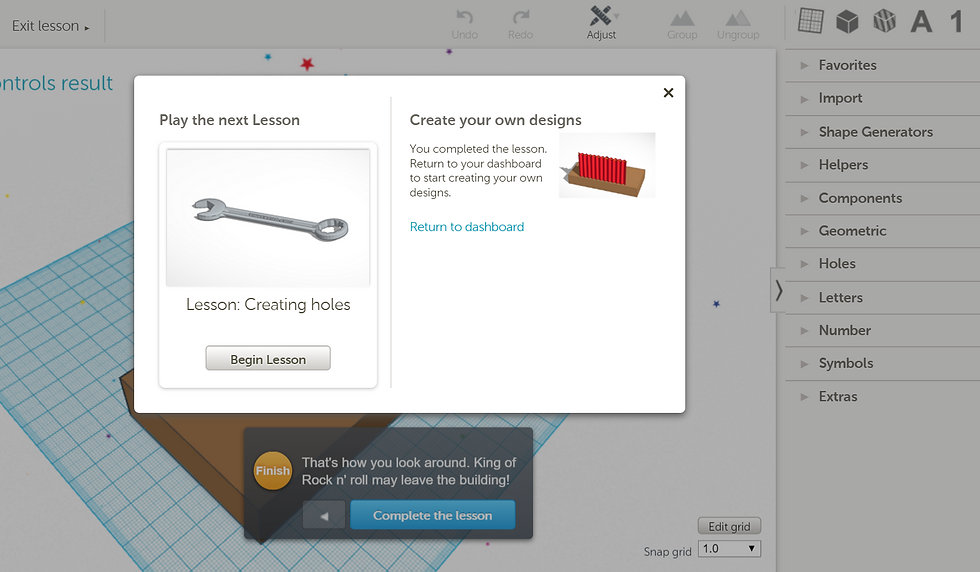
During this time, students may design creative shapes of their choosing and explore the ins and outs of TinkerCad. At the end of class, students will share what they learned during their exploration time.
On day 4, students will use their measurements to create an exact replica of their selected figure in the TinkerCad software. When they are finished they need to do the following:
Save your project onto an SD drive. Make sure to give it a relevant title.
Place SD card into your 3D printer and select the title of your project.
The 3D printer should begin printing. Check in regularly to monitor the progress of your print.
If students finish early, they may complete another design or assist other students with their designs. Students are to turn in their TinkerCad assignments by the end of class.
Day 5 (Share and Reflect):
Students will receive their 3D printed objects. They will compare their 3D printed objects with their original object brought from home. Are your two shapes the same size? Were your measurements accurate? If not, what went wrong? What shape did you create? Students will share their two shapes with the class, and summarize their findings and reflection.

Assessment / Reflection:
Formative assessment will be administered throughout the lesson. Student learning will be monitored each day through observation. Students will be asked questions that will probe their thinking. How can you determine which tool would be best to measure this shape? If you do not know the name of a shape, what resources can you use to help identify it?
The summative assessment will be their final 3D printed object, along with their reflection and presentation. Students will determine if their measuring was accurate when they compare their 3D printed object with their home object. Did they measure accurately? If not, were they able to identify their mistake(s)?
Extensions:
This lesson provides an introduction to TinkerCad. Students could continue to extend their learning by creating designs that are increasingly complicated. Designs could combine shapes, add holes to a shape, have a function, or solve a real-world problem. For instance, a student could create a pencil holder for their teacher or bookshelf pegs to fix a broken bookshelf in the classroom.
Lesson Rationale:
This TinkerCad geometry lesson provides students with a personalized learning experience, because each student selects their own unique object to measure, sketch, design, and 3D print. Objects can vary from simple to complex, depending on the student’s comfort level and mastery of measuring and designing 3D printed objects. Personalized instruction provides students with choice. By letting students pick their own object, this lesson fosters student engagement. Afterall, “personalization is the key to their own greater engagement in the learning process” (Project Tomorrow, 2012).
The use of TinkerCad tutorials also personalizes this lesson. TinkerCad.com provides students with tutorials to work through at their own speed. The day of independent exploration (with teacher support) allows students to take different paths to achieve competency in TinkerCad by discovering, playing, and learning (Hyslop & Mead, 2012). Students are still expected to create a design, but their learning can take different roads. Some students will be able to extend their learning during their exploration time, by working through many different tutorials. Students who need more support will be able to watch tutorials repeatedly until they can display mastery of a skill. This personalization would not be possible without the technology supporting this lesson.
Additional Support:
For more information on 3D printing and design, visit www.tinkercad.com.
You can also learned more about my experience with 3D printing by visiting my blog at https://ayritech.wordpress.com/2016/05/29/thrifting-and-3d-printing-with-811/.
View this lesson as a Google Doc.
Image credits:
The second and third images are screenshots taken from TinkerCad.com, and all other images were taken by me.
Resources:
Hyslop, A., & Mead, S. (2015, May). A Path to the Future: Creating Accountability for Personalized Learning. Retrieved June 3, 2016, from http://eric.ed.gov.proxy1.cl.msu.edu/?q=a+path+to+the+future&id=ED557085
Mapping a Personalized Learning Journey: K-12 Students and Parents Connect the Dots with Digital Learning. (2012, April). Speak Up 2011. Retrieved June 3, 2016, from http://eric.ed.gov.proxy1.cl.msu.edu/?id=ED536067







Comments